One of the great things Microsoft does with its Xbox family of systems is offer a slew of accessibility features, like the Xbox Adaptive Controller, a controller with features and functions that can allow gamers with limited mobility the ability to play video games. Another little known fact with Xbox is that you can currently remap ALL of your controller buttons and triggers to fit your needs, and also the needs of others in your household who utilize your Xbox system, and create multiple profiles. All within the system settings of your Xbox One, Xbox Series X and Series S.
Be aware that when you make these changes, this will default ALL button functions for all games, apps, and UI menu functions. So if the screen tell you to “Press A”, it may not be accurate to your new settings. The options to swap profiles is easy however. With that out of the way, let’s get into how you can remap your buttons:
- Press the lighted X button located on the top/middle of your controller, which will bring up the System Menu
- Navigate to Settings. From there, select Devices and Connections and then Accessories.
- The wireless controller you are using will be displayed on the screen. (Bonus feature: you can assign an Xbox profile specific to that controller here as well!)
- Click configure, and you’ll be asked to create a new profile. After that, you’ll be presented with this screen:

- From here the options are almost limitless. On the top right you can select which button you want to swap for. For example, if you want the X button to be the A button (especially if you’re used to the PlayStation controllers) you can map it there. You can also configure what the Share button does specifically, like immediately go to system settings, start and stop video recording, and more!
- You can also swap stick functions, so the left and right sticks can be reversed. Helpful if you’re left handed…maybe? Not only that, you can permanently invert your right and left stick axes, if you like playing first person shooters as if you’re flying a plane for some reason.
Once you back out of the screen by hitting B Button (or whatever button you mapped it to) it automatically saves the profile. You can create multiple profiles on your Xbox, and of course at any time you can go back to the default profile as well.
If you own an Xbox Elite Controller, your button mapping options are greatly increased with more functionality and accessibility settings.
There you have it! Did you know these options existed on your Xbox? Let us know what you think in the comments below, or join us on our Discord using the QR code, or the link here, and get to know the Boss Rush Network team!
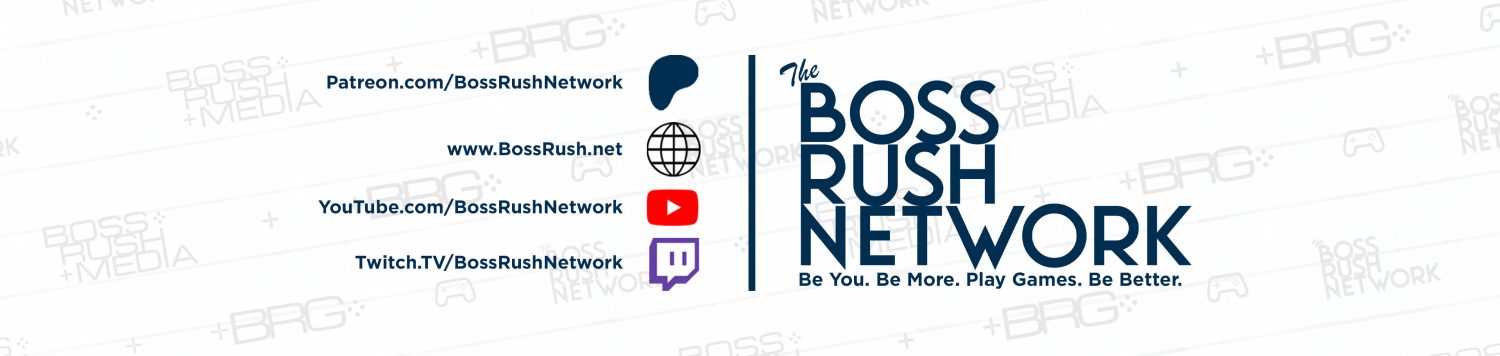

Reblogged this on DDOCentral.