It is not uncommon for one household to own more than one Nintendo Switch, and perhaps younger parents such as myself are ready to pass the baton to their children when they are of age to play video games. While some people are financially blessed to purchase a brand new Xbox Series X, PlayStation 5, or Switch OLED for their children, many of us are on a tight budget and feel a used console is a totally reasonable first step.
This article will help you prep your older Switch if you are gifting it to your child.
IMPORTANT: One major consideration is whether you decide your child will play under your user account or their own? The purposes of a separate user account would purely be to manage personal settings and save data (think of user accounts for Netflix or Disney Plus). This is different than a Nintendo Account, and I learned that if you create a separate user account, they cannot share your personal Nintendo Account, which is what would grant access to online features such as online game modes, the eShop, swapping friend codes, and importantly managing parental controls via an app on your phone. The exception is if you have a Nintendo Account Family Group, which is out of scope for this article and will be covered in a future publication.
Is that Nintendo Switch the Primary Switch Console?
If you own more than one Nintendo Switch that houses your user account, you will notice that only one is considered the “primary”. If you are gifting a Switch that still holds the primary account status, you must deregister it:
- From the Home menu, select and launch the Nintendo eShop.
- Select your account.
- Click account information in the upper-right corner.
- Scroll and select primary console.
- Select deregister twice to confirm. It may prompt you to enter your password.
- NOTE: the next time you open Nintendo eShop, the console you use to connect will automatically be set as your primary console.
Secure Your Wallet!
If you’re sharing the same user account, make sure they don’t start buying games without you knowing by requiring a password to launch the Nintendo eShop.
- From the home menu, select and launch the Nintendo eShop.
- Select your account.
- Click account information in the upper-right corner.
- Scroll to Password-Entry Setting and select change.
- This is where you can elect to require a password to starting up the eShop as well as using a saved credit card or PayPal account.
- NOTE: Whatever you elect will impact your user account everywhere–meaning, if you require a password, you will need to input it in your Switch as well.
Parental Controls
Unfortunately, you cannot set parental controls directly on the Switch.
- Go to your app store on your phone and download Nintendo Switch Parental Control.
- Launch the app.
- You may set a daily play-time limit.
- Most importantly, set restriction features as appropriate for the child’s age. Trust me. Nintendo may be known as family friendly, but there are a plethora of Mature games that are easily discoverable on the Nintendo eShop.

Creating Their Own User Account
As mentioned at the start of this article, a separate user account manages personal preferences and save data.
- Select System Settings on the home screen.
- Scroll and select Add User
- After selecting next, you can choose an avatar and nickname.
- Select Ok.
- Then you will be directed to link this user to a Nintendo Account, if they have one.
- NOTE: As a reminder, you cannot link their user account to your personal Nintendo Account, unless it is a Nintendo Account Family Group! Nintendo accounts for children 15 and younger must be created via a supervising account. This is beyond the scope of this article. Stay tuned for a future how-to, or scour Nintendo Support for further information.
The Boss Rush Podcast – Fridays at 7AM ET

The Boss Rush Podcast is the flagship podcast of Boss Rush Media and The Boss Rush Network. Each week, Corey, LeRon, Stephanie, Edward, and their friends from around the internet come together to talk their week in games, entertainment, and more while also bringing topics for conversation, answer listener and community questions, and cover major news and events happening in the video game industry. Watch The Boss Rush Podcast live on Wednesday Nights on Twitch at 8:30PM ET / 5:30PM PT or on Friday mornings at 7AM ET on YouTube and podcast services everywhere. Thanks for listening! You can also get this episode one week early on Patreon.
Anchor | Apple Podcasts | Spotify | Google | Twitch | Overcast | Pocket Casts
Source: Nintendo Support
Image credit: Nintendo
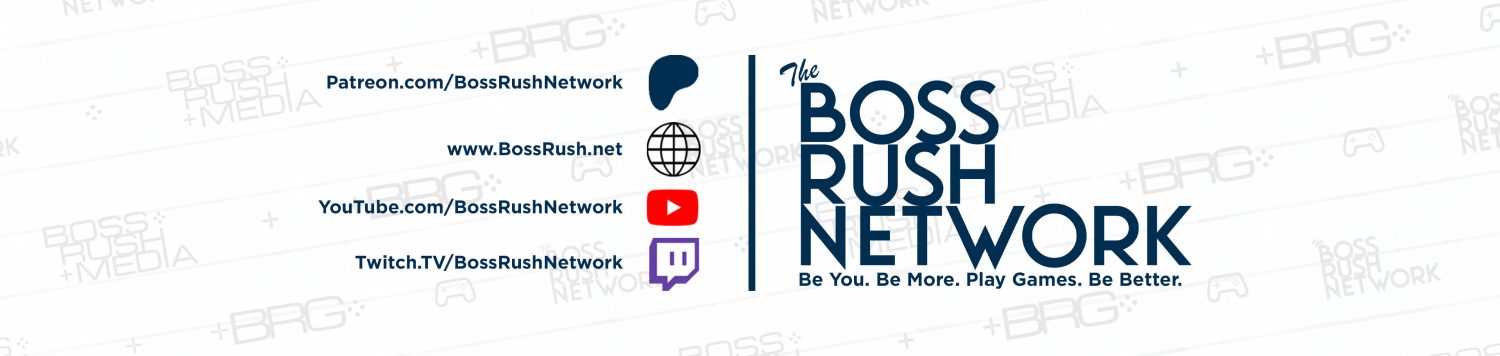

Reblogged this on DDOCentral.